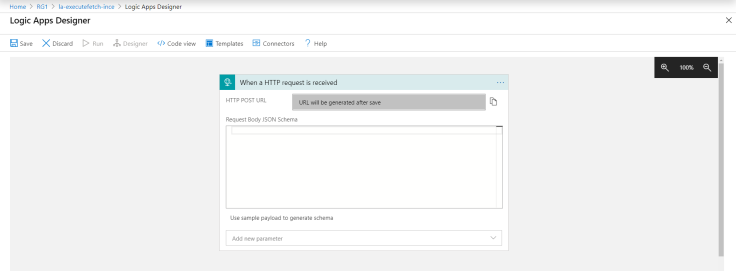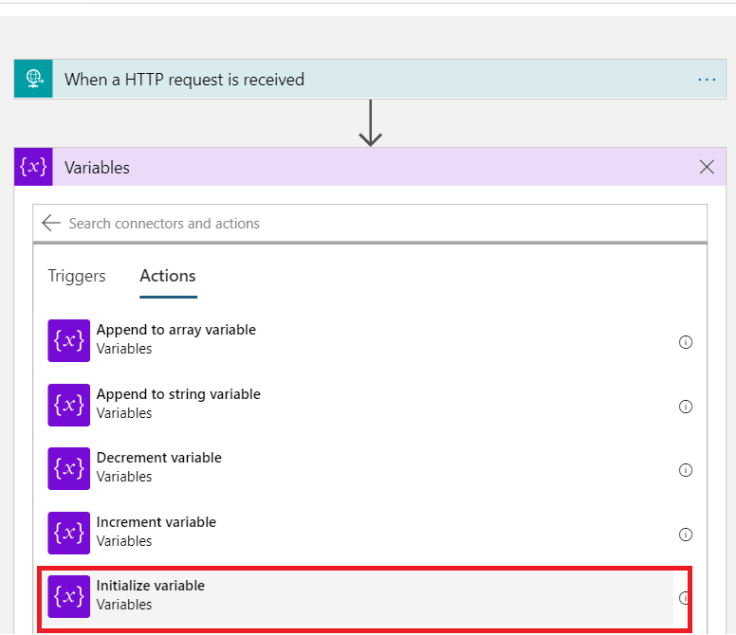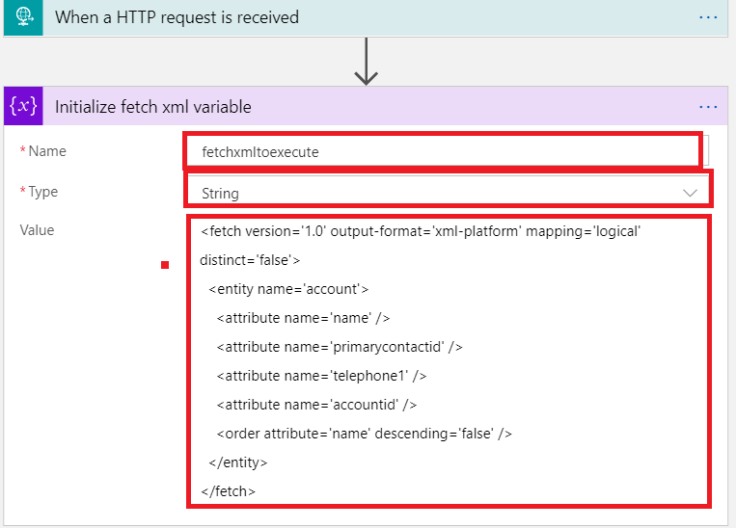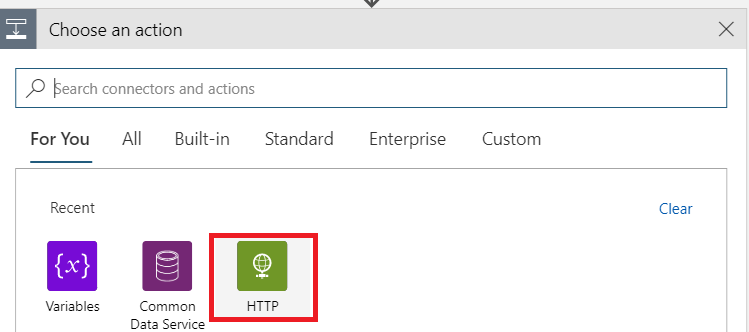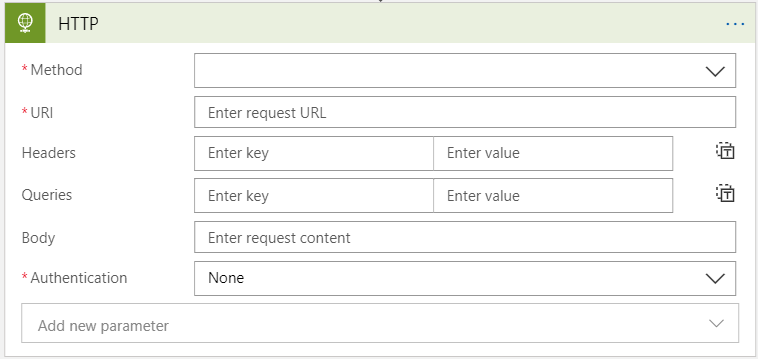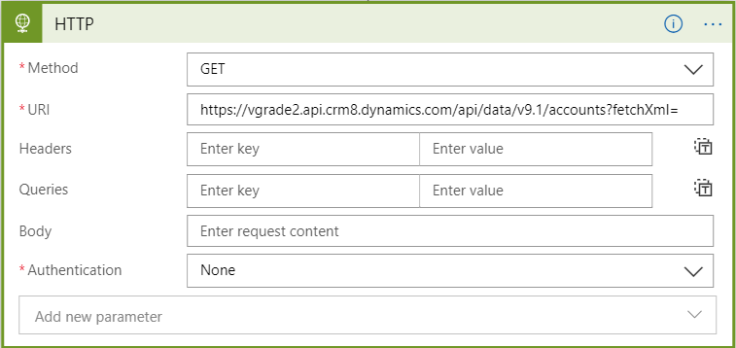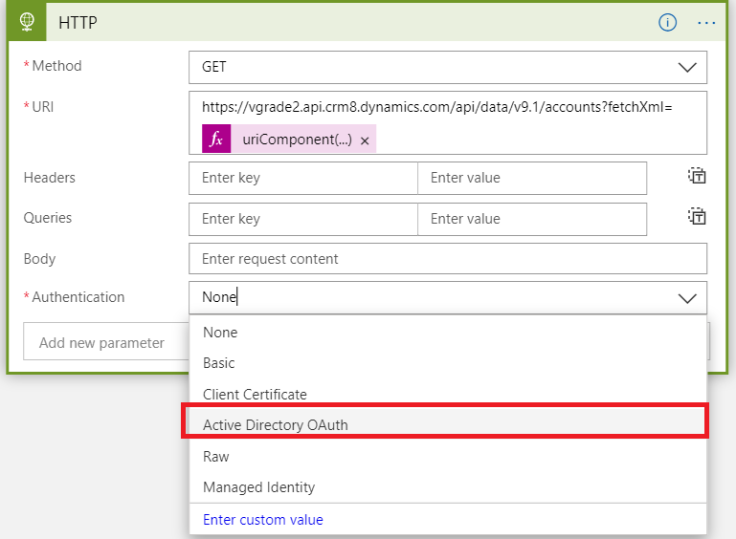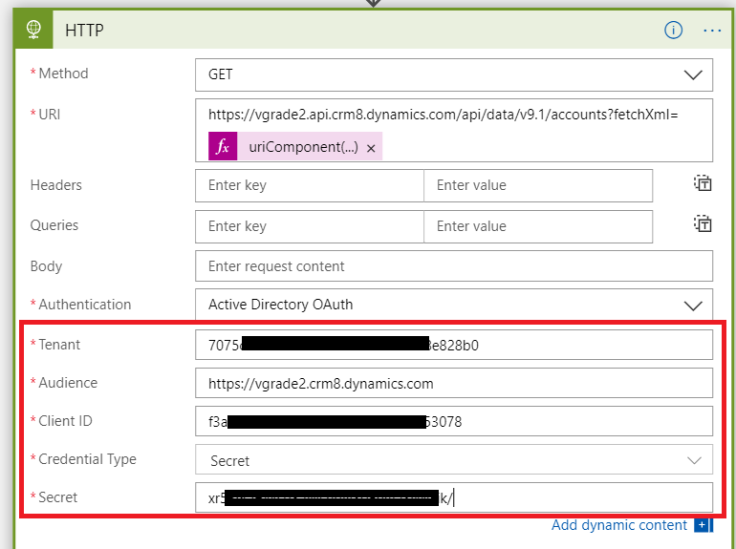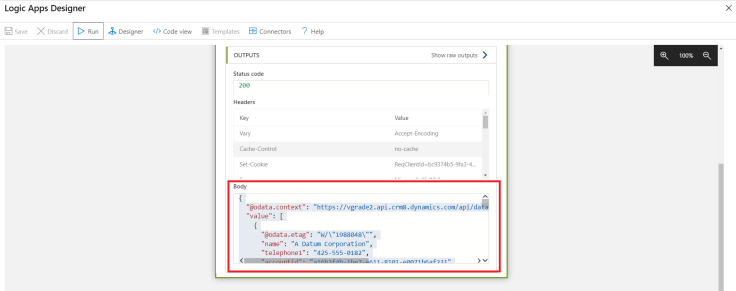function AddCustomContactView(executionContext) {
var formContext = executionContext.getFormContext();
if(formContext.getAttribute("account").getValue()!=null)
{
var accountId = formContext.getAttribute("account").getValue()[0].id;
var viewId = "34A611CD-8503-4DE0-8EB7-B16EEAB32EBF";
var entity = "contact";
var ViewDisplayName = "Contacts";
var fetchXML = "<fetch version='1.0' output-format='xml-platform' mapping='logical' distinct='false'>" +
"<entity name = 'contact' >" +
"<attribute name='fullname' />" +
"<attribute name='telephone1' />" +
"<order attribute='fullname' descending='false' />" +
"<link-entity name='account' from='accountid' to='parentcustomerid' link-type='inner' alias='ab'>" +
"<filter type='and'><filter type='or'>" +
"<condition attribute='accountid' operator='eq' uitype='account' value='" + accountId + "' />" +
"<condition attribute='accountid' operator='under' uitype='account' value='" + accountId + "' />" +
"</filter></filter></link-entity></entity></fetch >";
var layout = "<grid name='resultset' jump='fullname' select='1' icon='1' preview='1'>" +
"<row name = 'result' id = 'contactid' >" +
"<cell name='fullname' width='300' />" +
"<cell name='telephone1' width='125' />" +
"<cell name='emailaddress1' width='150' />" +
"</row></grid>";
formContext.getControl("contact").addCustomView(viewId, entity, ViewDisplayName, fetchXML, layout, true);
}
}