Introduction:
In this Blog, we will see how to Convert Speech to Text From Canvas PowerApps with Part 1 Canvas Apps
Lets see this in 3 Different Blogs, First we Start with Canvas PowerApps
Pre-Requisites :
- Canvas PowerApps
- Microsoft Azure
- Microsoft Flow
1. Canvas PowerApps :
- Navigate to https://make.powerapps.com
- Click Apps
- Select Canvas App --> Select Phone
- And Click Create
- Select Insert --> Select Microphone
- In the OnStop of the Microphone Input the Below Values
ClearCollect(
AudioCollection,
Microphone1.Audio
);
Set(
JSONValue,
JSON(
AudioCollection,
JSONFormat.IncludeBinaryData
)
);
Here Microphone1 is name of Microphone media
- Now Click Insert and Add Audio
- Select Audio And Click Media and Paste the Below Code
Microphone1.Audio
This Code Uses when ever you tired to Record By Speech you can hear Back from AUDIO option by Playing
- Now Add a Button and Name it as SUBMIT (or) Convert to Text
- Select Power Automate at the Left Side of the Tab and Click Add New Flow
- You will see in Next Blog How to Create a MICROSOFT FLOWS in Next Blog
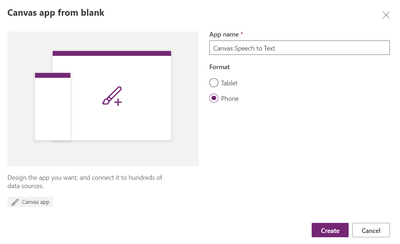



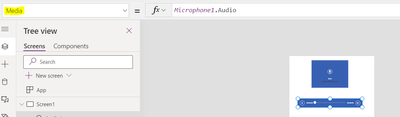


No comments:
Post a Comment