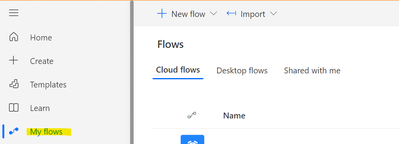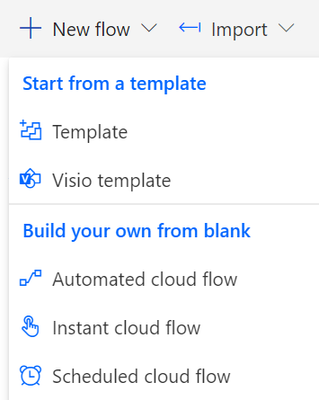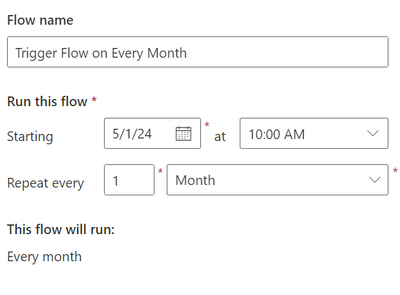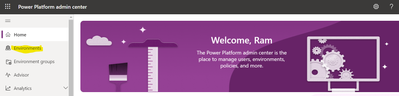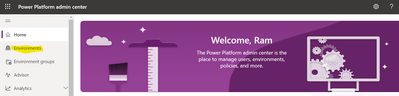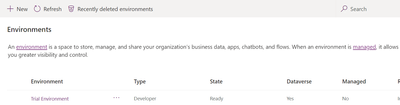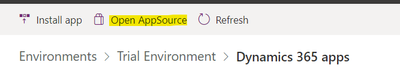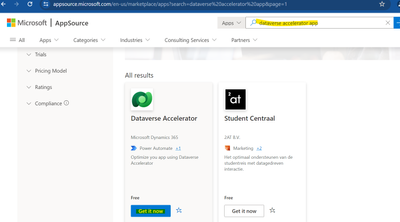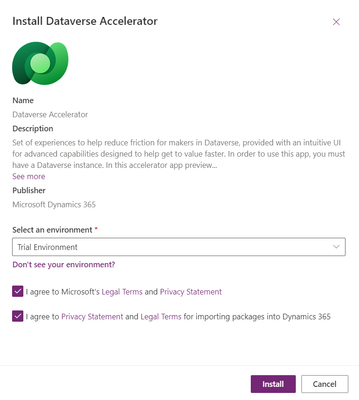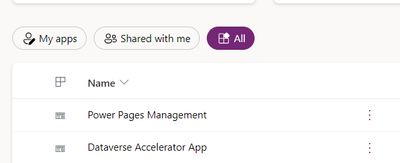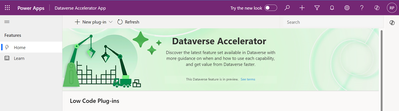Introduction:
In this blog we will see how to enable Asynchronous Operation in MSCRM or Dataverse Environments.
Implementation Steps:
1. Navigate to https://admin.powerplatform.microsoft.com/
2. Click on Environments
3. Open the Environment where you want to run your plugins or workflows
4. Click Edit
5. It will prompt a PopUp --> Scroll to the Last
6. Enable Administration Model and Enable Background Operations
That's it ![]()