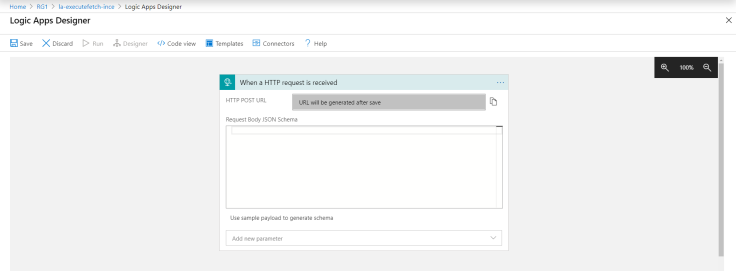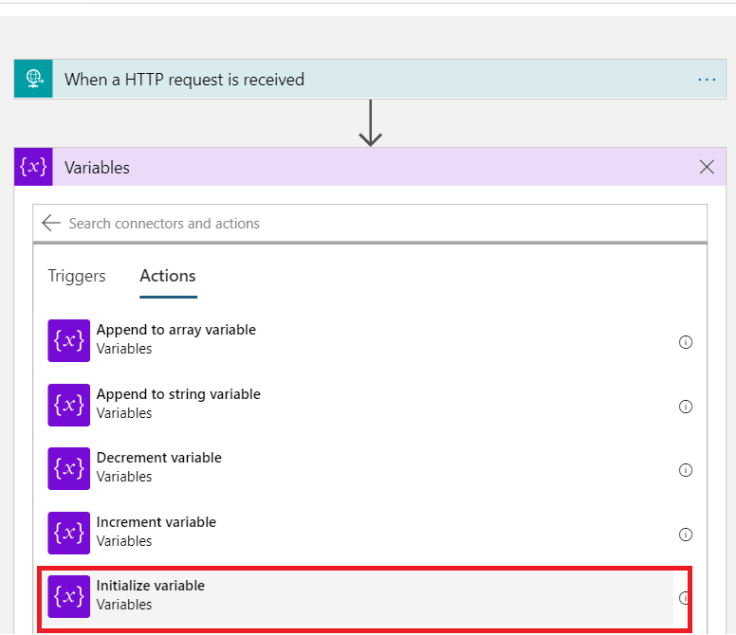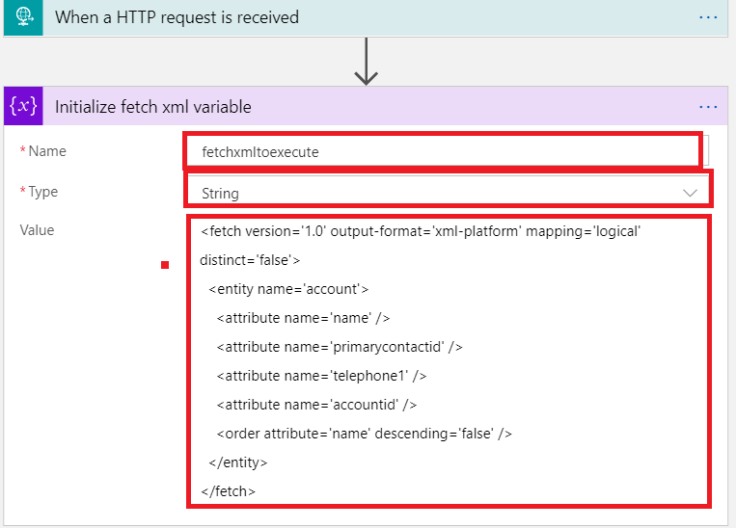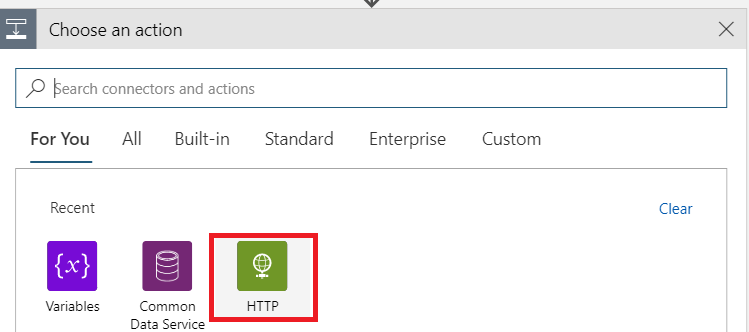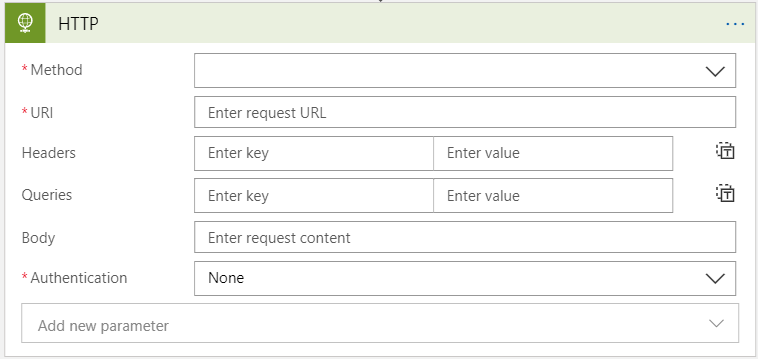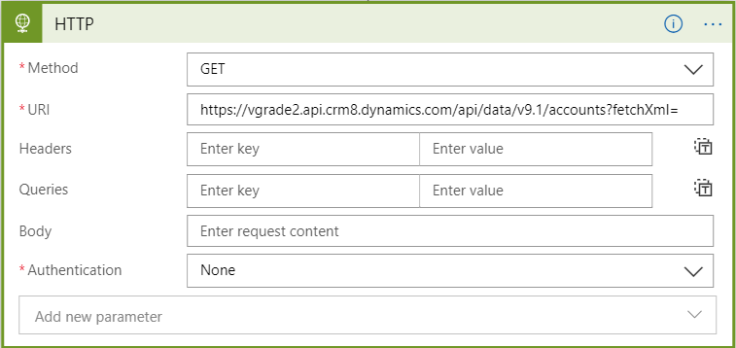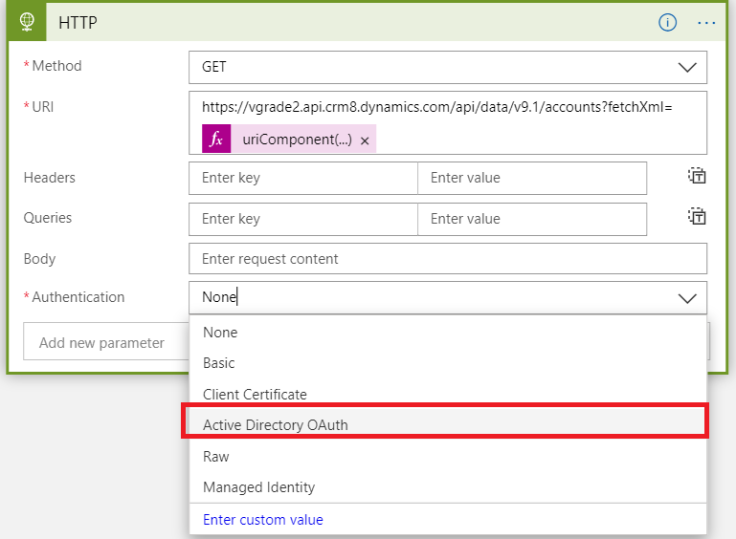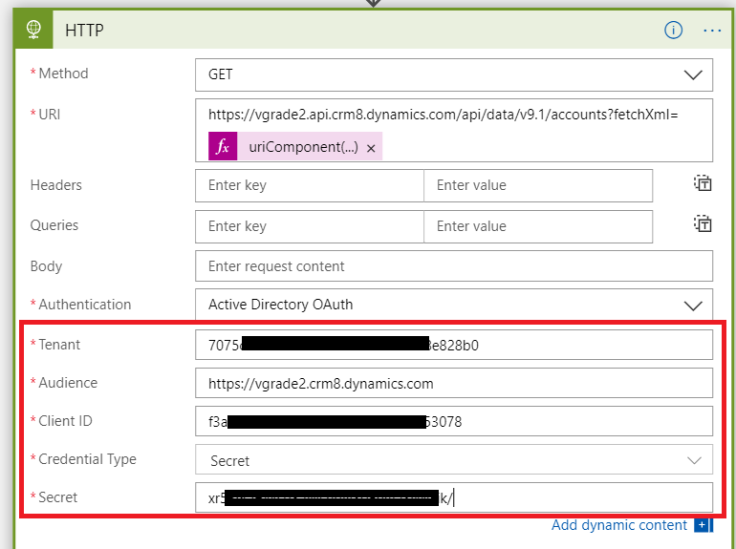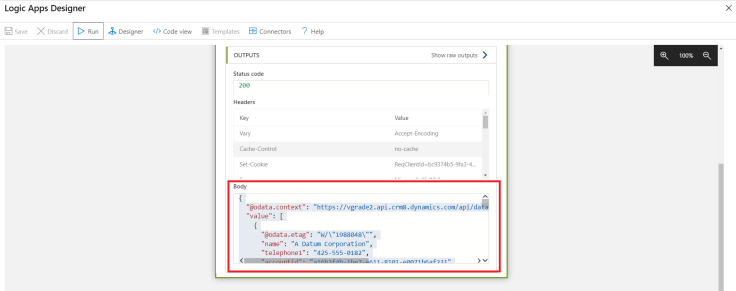How to
Create Powerapps Gallery With Pagination
1.
Add
a Gallery (Gallery Name : galHidden)
2.
Set
Visible Property for galHidden = false
3.
Create
a New Dropdown by selecting Inputà Drop Down
4.
Items
for Dropdown [5,10,15,20] (Note: Make Sure its Number]
5.
Add
Four Icon Based on below snapshot
6.
On
select of (Start of Record) (ICON With
round)
a.
Onselect
= Set(varPageNumber,1)
b.
Display
Mode = If(varPageNumber=1, Disabled,DisplayMode.Edit)
7.
On
select of (icon Previous)(ICON without round)
a.
Onselect
= Set(varPageNumber,varPageNumber-1)
b.
Display
Mode = If(varPageNumber=1, Disabled,DisplayMode.Edit)
8.
On
Select of (icon Next)(ICON without round)
a.
Onselect
= Set(varPageNumber,varPageNumber+1)
b.
Display
Mode= If(drpPaginationSize.Selected.Value*varPageNumber<=CountRows(galHidden.AllItems),Edit,Disabled)
9.
On
Select of (icon End of Record)(ICON With round)
a.
OnSelect
= Set(varPageNumber, RoundUp( CountRows(galHidden.AllItems) /
drpPaginationSize.SelectedText.Value ,0) )
b.
Display
Mode= If(drpPaginationSize.Selected.Value*varPageNumber<=CountRows(galHidden.AllItems),Edit,Disabled)
10. On Page Load OnVisible
a.
OnVisible
= Set(varPageNumber,1)
11. Add Label between two icons
a.
Text
= "Page "&varPageNumber&" of
"&If(Mod(CountRows(galHidden.AllItems),100)=0,RoundUp(CountRows(galHidden.AllItems)/drpPaginationSize.SelectedText.Value,0)&"+
pages",RoundUp(CountRows(galHidden.AllItems)/drpPaginationSize.SelectedText.Value,0)&"
page(s)")
12. Add a new Gallery (Name : galMain)
a.
Items
: If(icoNext.DisplayMode=Disabled,
LastN(FirstN(galHidden.AllItems,drpPaginationSize.Selected.Value*varPageNumber),drpPaginationSize.Selected.Value-(drpPaginationSize.Selected.Value*varPageNumber-CountRows(galHidden.AllItems))),LastN(FirstN(galHidden.AllItems,drpPaginationSize.Selected.Value*varPageNumber),drpPaginationSize.Selected.Value))
please find github link for sample msapp file