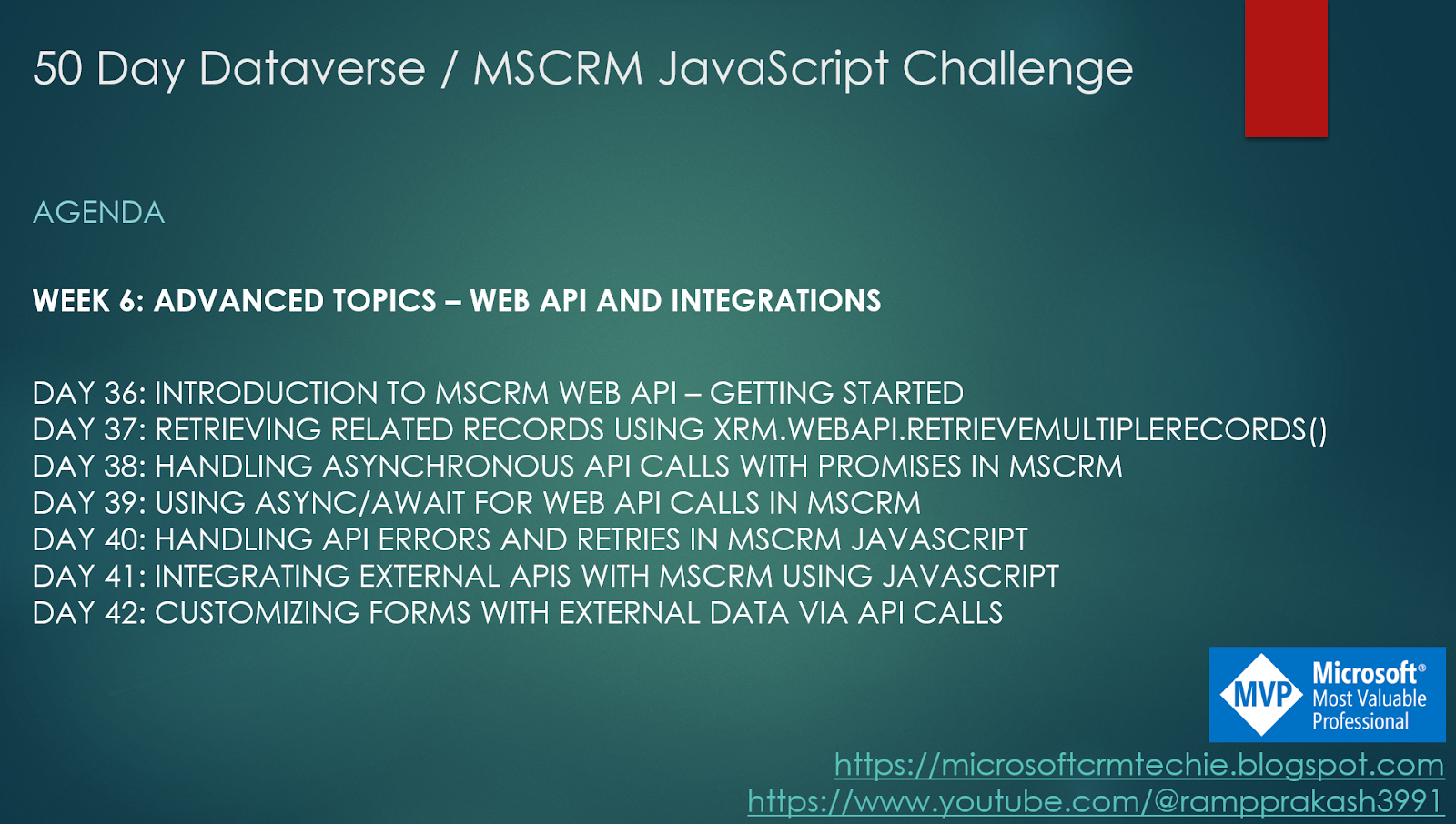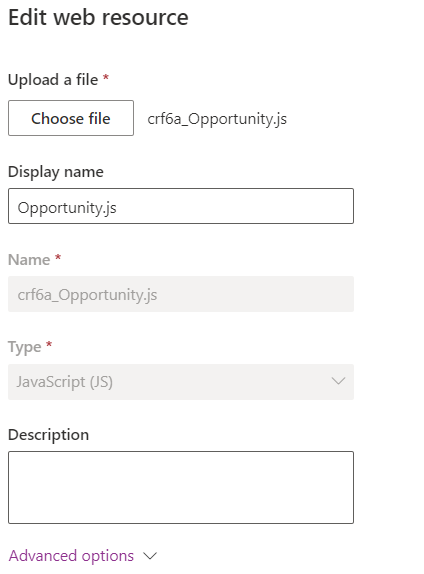Day 1: Understanding Form Context in MSCRM/Dataverse JavaScript
Kickstarting my 50-day JavaScript challenge for MSCRM! Today’s focus is on understanding the form context in MSCRM/Dataverse JavaScript. Mastering form context is essential for accessing and manipulating form data effectively.
Check out my YouTube video for a detailed explanation:
https://lnkd.in/dwCT-sdp
Follow along and join me on this journey!
microsoft mscrm powreapps powerplatform 50daychallenge