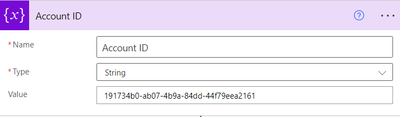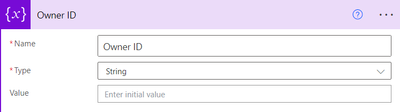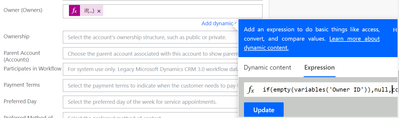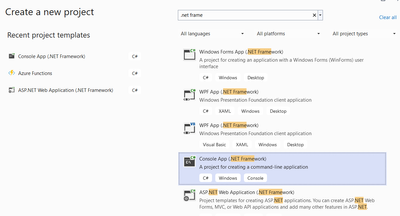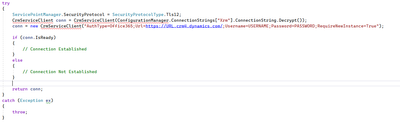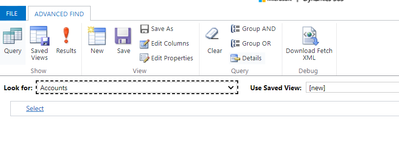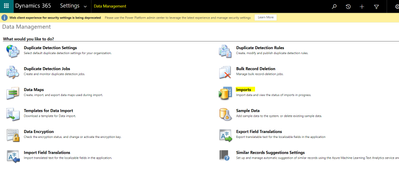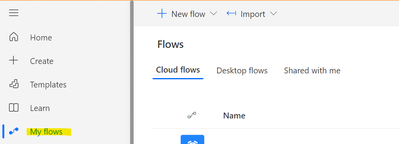Introduction:
In this Blog, we will see how to set Lookup Value to Null using Power Automate
Implemenation Steps:
1. Navigate to https://make.powerautomate.com
2. Click My Flows
3. Create a New Flow.
4. Once the Flow gets Created add the Variable
5. Now For Demo am using Owner ID as Variable Set Some Dummy Variable
6. Now for Updating Lookup You cannot Directly Set it to Null So You can use below two Expression to Achieve the same.
You can use '' (Single Quotes) to set it to Null
if(
empty(variables('Owner ID')),
'',
concat(
'systemusers(',
variables('Owner ID'),
')'
)
)
Else you can use NULL to set the same
if(
empty(variables('Owner ID')),
null,
concat(
'systemusers(',
variables('Owner ID'),
')'
)
)
That's it ![]()