Introduction:
In this Blog we will see how to Create and Use PowerApps Timer Control in Dataverse Environment.
Implementation Steps:
1. Navigate to https://make.powerapps.com
2. Create a new Solution
3. Add an Existing Entity or Add New Entity
4. Create New Field
--> Timer End date (Date and Time)
--> Timer Start date ( Date and Time)
--> Status Field with (In-Progress, Pending, Completed) (Choice)
5. Add the Created Fields in the Form
6. Now Navigate below Steps
- Navigate to https://make.powerapps.com
- Click Gear Icon at the Top --> Select Advance Settings
- Select Cuztomization --> Click Customize the system
- Expand Entities --> Expand the Table where you have created the fields
- Click Forms --> Open Main Form
- Click Insert at the Top then Select TIMER
7. Enter the Name and Label
- Failure Time Field --> When Timer Should be Failed
- Success Condition --> When Timer Need to be Success
- Failure Condition --> When Timer Need to be Failed
- Warning Condition --> When Timer Need to be Warning
- Cancel Condition --> When Timer Need to be Cancelled
- Pause Condition --> When Timer Need to be Paused
Based on the Attached Imaged I have used my END Date and TIMER STATUS
if Status = Pending (TIMER SHOULD BE : Paused)
if Status = In-Progress (TIMER SHOULD BE : Warning)
if Status = Completed (TIMER SHOULD BE : Success)
That's it ![]()
Please find my video for Step by Step Process
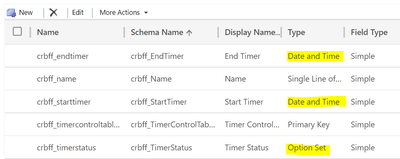



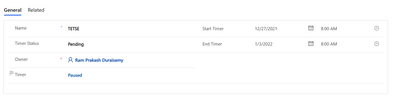

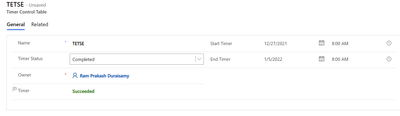

No comments:
Post a Comment