Introduction:
In this Blog we will see how to create application user without legacy mode.
Implementation Steps:
Usually when create an Application User in Azure, we will directly navigate to https://orgname.crm.dyanmics.com then Go to Settings --> then Click Security --> Then User --> Then Change the View to Application User --> Click NEW --> Change View to Application User and Input Client ID and Save.
This is how we will follow to create application user, but unfortunately sometimes you cannot see APPLICATION USER View in the User Table in legacy mode.
Lets see how to create Application User without Legacy Mode.
1. Navigate to https://admin.microsoft.powerplatform.com and click Environments
2. Open the Respective Environment where you want to create Application user --> Once Opened --> Click Settings
3. Once Settings page Opened --> Click Users + permissions --> then Click Application Users
4. Click Application User
if you want Add, New app User then Click + New app user
5. Once Clicked On App user -> Select Add an App
it will Load all the Application User from https://portal.azure.com
Now Search for the User and Click Add Once Done --> Add Business Unit and Select Security Role to the User
For Adding Security Role--> Click Pencil Symbol --> Add the Security Role and Click Save
That's it ![]()
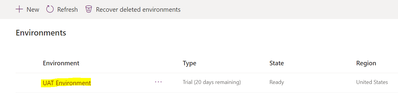

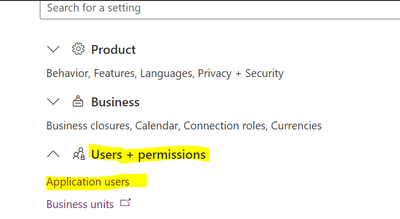
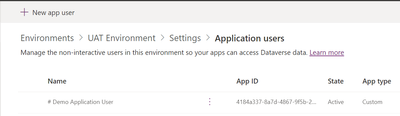

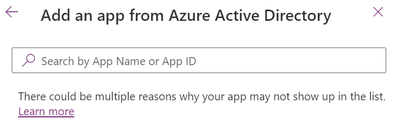
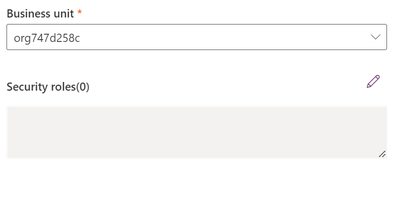
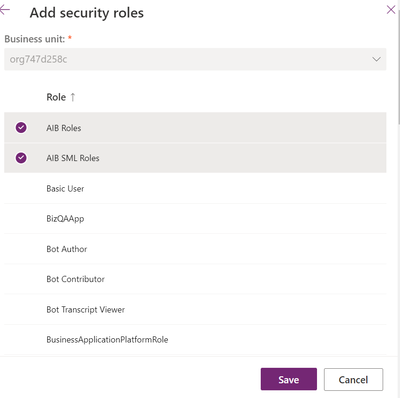

No comments:
Post a Comment