Introduction:
In this blog, we will see how to translate text in dataverse using AI Builder
Implementation Steps:
1. Create a New Table (Table Name : Translate Text)
2. Create Fields
1. Basic Text Name (Datatype : text)
2. Translated Text (Datatype : text)
3. Basic language (Datatype : text)
3. Once Filed Creation done, add the fields into the Form
4. Now Navigate to https://flow.microsoft.com
5. Create a New Automated Flow and Select Triggering Point as Dataverse
6. Once Page Gets Loaded do the Following mapping
7. Now Search for AI Builder by clicking + Symbol
Pass the Text as Basic Text from Dataverse and Converted language to English and Translated From (Auto Detect)
8. Now Update the Translated value and base language to Dataverse
That's it ![]()
Output Record below
For Step by step Guidance, please find my video below
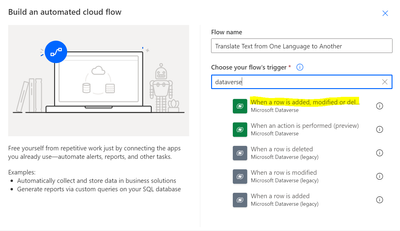
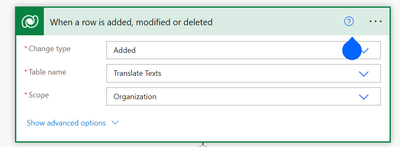
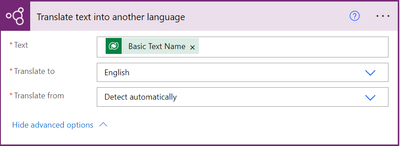
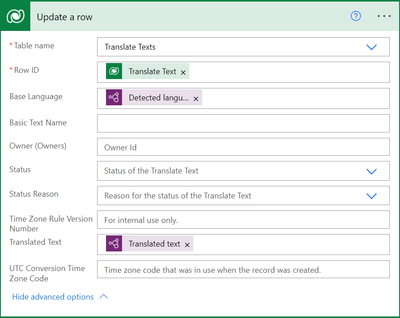
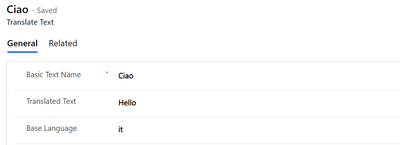

No comments:
Post a Comment