Introduction:
In this Blog we will see how to get OptionSet Text and Value using Microsoft Flow from MSCRM
Implementation Steps:
1. Navigate to https://flow.microsoft.com
2. Click My Flows --> Click New Flows
3. For this Demo we are using Instant Cloud Flows
4. Enter the Name and Select PowerApps and Click Create
5. Now Navigate to CRM and get an Account to Proceed further
From the Above Screenshot select the Account id and Have a look on the Industry Drop Down As well
6. Now Navigate to Microsoft Flow and Select Get a Row By id then Select the Entity and paste the Account id Copied from Point 5.
7. Now Initialize the Variable to get the Value of Industry
8. Now Save the Application Click Test and Run Test
9. Once you Ran the Application, you can see Number as Output, let's see how we can get the text from the Option Set Values
10. Expand the Get Rows and you will see ODATA File over there Search for Industry in the Body
11. Copy the Formatted Value like below
Now you can see the Text from Option Set Values
That's it ![]()





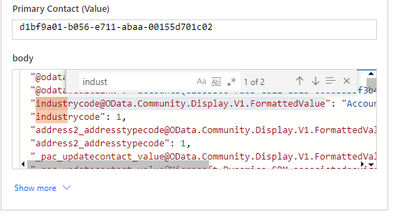


No comments:
Post a Comment