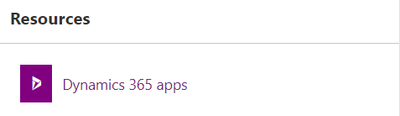Introduction:
In this Blog we will see how to use Retrieve and Retrieve Multiple using Power Shell with Dataverse or MSCRM
1.
Retrieve:
Retrieve Used to Retrieve Single
Record at a Time
CMDLETS:
Get-CrmRecord
Sample :
Get-CrmRecord -conn $conn
-EntityLogicalName account -Id be02caab-6c16-e511-80d6-c4346bc43dc0 -Fields
name,accountnumber
account - Entity Logical Name
be02caab-6c16-e511-80d6-c4346bc43dc0
- GUID of record to Retrieve
name,accountnumber - Field from
Account Table
2. Retrieve Multiple :
Retrieve Multiple Used to Retrieve
Multiple Records at a Time
CMDLETS:
Get-CrmRecordsByFetch
Sample :
$accountFetch = @"
<fetch version="1.0" output-format="xml-platform"
mapping="logical" distinct="false">
<entity name="account">
<attribute name="name" />
</entity>
</fetch>
"@
$multipleRecord =
(Get-CrmRecordsByFetch -conn $conn -Fetch $accountFetch).CrmRecords
That's it :)