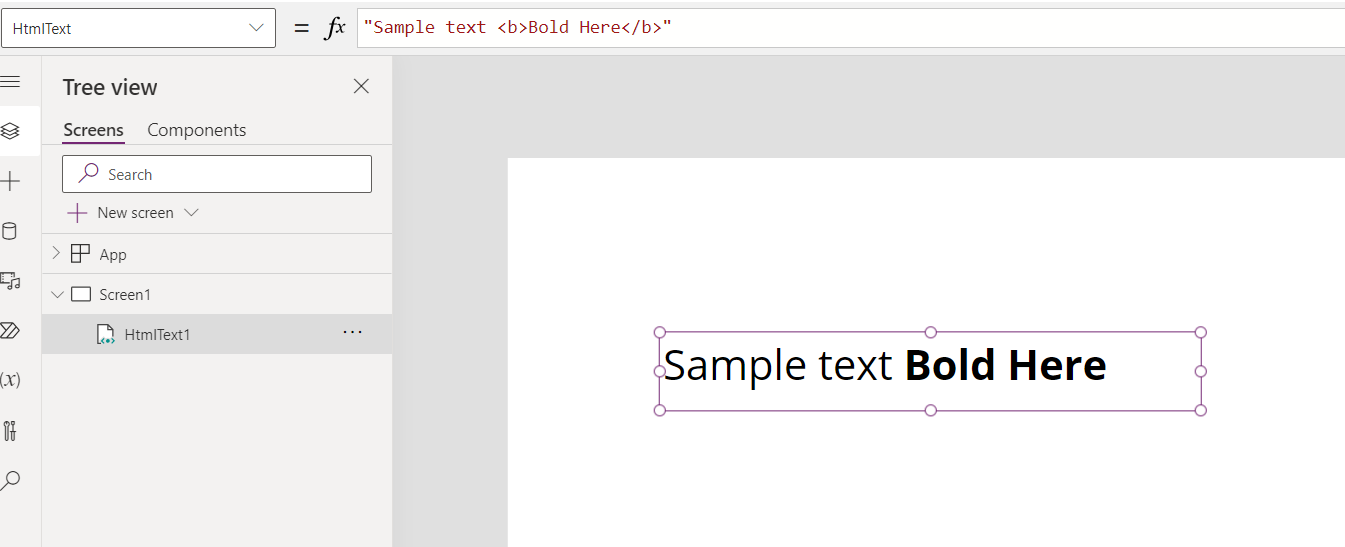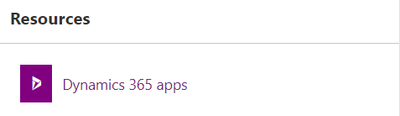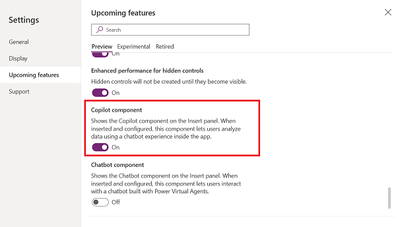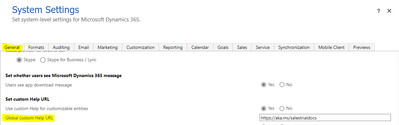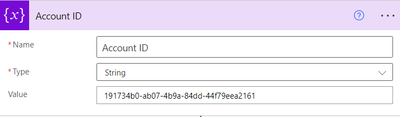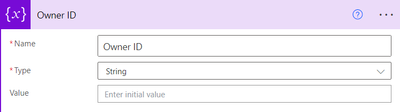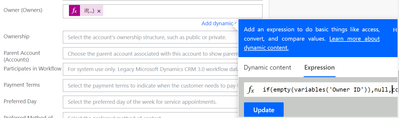Introduction:
In this Article we will see how to make Text Bold in Canvas App
Steps:
1. Navigate to https://make.powerapps.com
2. Click Apps
3. Create a New App with Blank Template
4. One the Page gets Loaded Click Insert and Add HTML TEXT
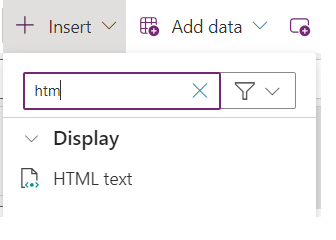
5. Now Add below text in HTML Text

"Sample text <b>Bold Here</b>"
Explanation:
Sample text --> Sample text Value
<b> --> Bold Opening
Bold Here --> Text to Bold
</b> --> Bold Closing
Final Image:
Conclusion:
Based on above steps you can convert text to BOLD from Canvas PowerApps