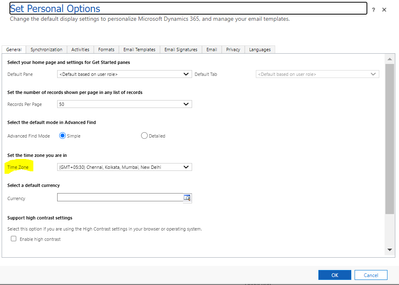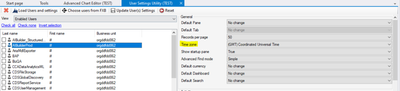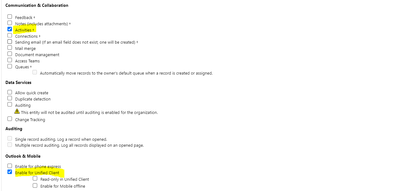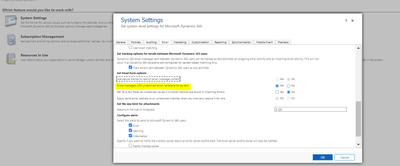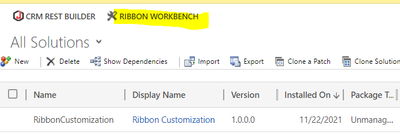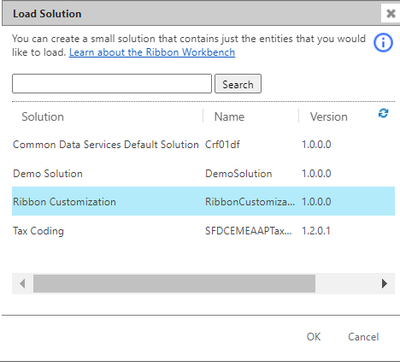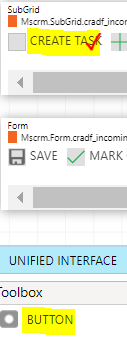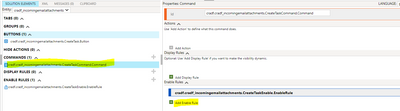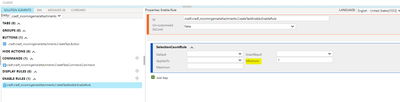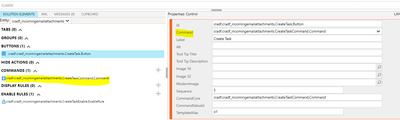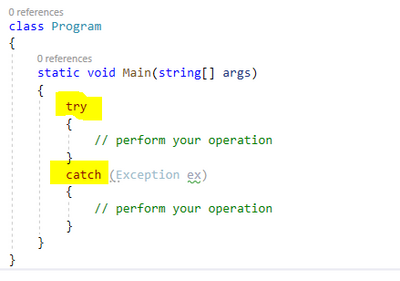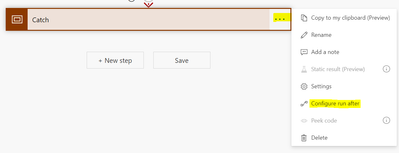Introduction:
In this Blog we will see how to change Time Zone for Application user and Dataverse user in Dataverse Environment.
Implementation Steps:
Usually when we are using Code like C# or Microsoft Flow while updating the date the date will update based on the user who is used.
How to Change Dataverse User Time Zone Change:
1. Navigate to https://make.powerapps.com
2. Click Gear Icon at the top and open the respective Model Driven Apps
3. Once page loaded then click Gear Icon at the top
4. Select Personalization Settings then Change the Time Zone
How to Change Application User Time Zone:
1. Download XRM Tool Box and Open it and Connect with your organization
2. Install Tool USER SETTINGS UTILITY
3. Once Loaded then click Load Users and Settings
4. Click the Application User and Change the TIMEZONE
That's it ![]()